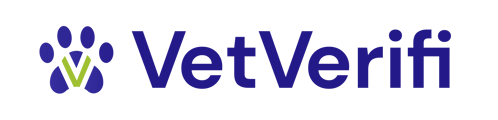How to create your VetVerifi user account
Getting started with VetVerifi only takes a few minutes. Whether you’re a veterinary clinic, pet service provider, or technology partner, your account gives you secure access to the verification tools and data you need.
To begin using VetVerifi, follow these steps to create your account and get set up for success:
STEP 1:
Go to https://app.vetverifi.com to get started. You can use any modern web browser on desktop, tablet, or mobile. Pro tip: bookmark the link!
You'll see the below screen:

IMPORTANT: Make sure to select the appropriate option that best represents how to plan to use VetVerifi.
Step 2: Choose Your Organization Type
Select your role:
-
Veterinary Clinic – For practices that authorize or manage vaccination records.
-
Verifier– For companies needing to fetch verified vaccine records from vet clinic partners (such as pet service providers).
For vet clinics, or a CSR, Practice Manager, or DVM that works at a vet clinic, select "Create an account for my veterinary clinic."
For Verifiers, select "Start a verification."
Once you've selected the appropriate account type, click Get Started.
Made a mistake and selected an incorrect option? No problem. Just let us know at support@vetverifi.com
Step 3: User Creation & Authentication; Email Verification:
You will see the user creation screen next. As a new user, you have two options:
1. SSO via Google or Microsoft accounts. (we suggest this option if you use Gmail or Outlook)
2. Create an email username and password. If you choose this option, you will immediately be sent a verification email from hello@vetverifi.com; you must verify your email before you are able to continue the account creation process.

Step 4: Enter Your Business Information
Next, you’ll be asked to provide:
-
Business name and location
-
Contact name and email
-
Business website (if applicable)
-
Organization type (single or multi-location)
Verifier Onboarding (ex: Pet Services):
If you selected "Start a verification" in the first screen, you'll be prompted to complete our verifier onboarding to fully create your account.
You'll see the screen below, asking for some basic user information.

Second, you'll see the below screen. This screen asks you to select the industry in which you work (example: pet services).
To uphold legal and data privacy standards, we ensure and validate every verification in VetVerifi requires a legitimate business need to verify a pet's information.

Last, you'll have the optional step to invite a few of your neighboring vet clinics to join you on VetVerifi.

And that's it! You're all set, and your account has been successfully created.
Vet Clinic Onboarding
If you selected "Create an account for my veterinary clinic" in the first screen, you'll be prompted to complete our vet clinic onboarding to fully create your account.
You'll see the screen below, asking for some basic user and clinic information.

Important: creating your account initiates a PIMS connectivity sync for applicable, integrated PIMS.
Step 5: Log In and Explore Your Dashboard
Once logged in, you’ll see your verification dashboard — where you can view recent activity, initiate new verifications, and monitor requests in progress.
Fetch a record for your first pet!
It's time to start your first verification. Here's a quick video below demonstrating how to initiate your first fetch in the VetVerifi app.
SUPPORT
If you have any specific questions about this article, the VetVerifi application or our verification workflow, please contact support@vetverifi.com.