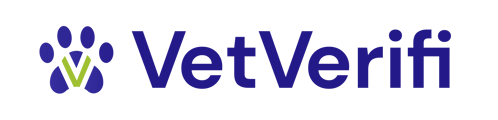How to organize and submit vaccine verifications in bulk, both one time and ongoing
In this article, we'll detail the process of organizing, submitting, and managing bulk verifications in your VetVerifi account via batch file.
For organizations needing to process verifications in bulk consistently but might use a compatible CRM system (meaning a CRM system that VetVerifi does not integrate with), batch file automation is an effective solution.
Batch .csv file specs
Click here to access the VetVerifi .csv file template for batch verifications. This will open a Google Doc spreadsheet. You can easily copy as a new, editable version for yourself or download as a .csv.
Need help accessing the file? Email support@vetverifi.com
It is important to organize your verifications to the specifications in the template file. This ensures your verifications are processed swiftly and completely, and prevents file rejection due to template error.
Field descriptions
- verifierId - this is your unique organizational VetVerifi ID that ties your verifications to your account (note: this number will be provided to you from VetVerifi)
- not sure what your verifierID is? email support@vetverifi.com and we'll help!
- chip - [OPTIONAL] the pet's microchip number
- petName - the pet's name
- ownerName - the pet owner's first and last name. Separate multiple owner names with a comma.
- ownerEmail - the pet owner's email address
- ownerPhoneNumber - the pet owner's phone number
- clinicName - the associated veterinary clinic on file for this specific pet
- clinicEmail - the vet clinic's email address (usually an info@, contact@, etc.)
- clinicPhoneNumber - the vet clinic's phone main practice number
- nextAppointment - the date of the upcoming appointment or reservation for this particular pet.*
- Note: Appointment data impacts timing of verifications, so it is important to make sure this number is accurate.
How to submit batch files
Please submit batch files to support@vetverifi.com. Once received, we will validate data format and quality and then process for verification. You can send one-off batch files, or automate a consistent batch feed directly from your system of record (i.e., a daily .csv report from your CRM or PIMS).