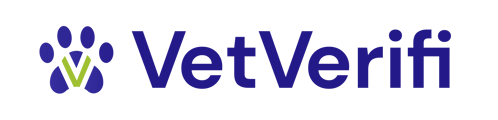The VetVerifi Web App is your central hub for managing vaccine verifications and tracking activity. This guide walks through the main features and layout so you can get the most out of your dashboard.
Once you log in at app.vetverifi.com, you’ll land on your VetVerifi Dashboard — the starting point for viewing verification activity, managing records, and adjusting settings.
Dashboard Overview
The dashboard is divided into several key sections:
- Search: Quickly find a specific pet, clinic, or organization by typing a name or record ID.
-
Left Sidebar: (explained below)
-
Settings: Located in the bottom left of your screen, this panel lets you access settings and change network permissions.
-
Support: Located in the bottom left of your screen, this panel links to our Support Center.
Sidebar Navigation
On the left-hand side, you’ll find navigation options for:
-
Dashboard/Search: Search the VetVerifi network.
-
Verifications: View or manage verification history.
-
Network: Manage connected partners (clinics or service providers).
-
Data: (For clinics) View verification summaries by contributed pet record.
-
Settings: Manage permissions, notifications, and user access.
Pro Tip:
Use filters to quickly find specific verification results — for example, all “Expired” vaccines in the last 30 days or all verifications from a single partner.
The web app is designed for simplicity: whether you’re a clinic tracking requests or a pet service verifying compliance, your key tools are just a click away.