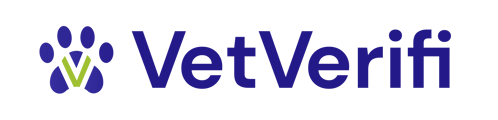Submitting a vaccine verification request through the VetVerifi Web App takes less than a minute. Here’s how to do it and what to expect once the request is processed.
Verification requests are the heart of VetVerifi. They allow qualified organizations — like pet service providers or housing partners — to confirm vaccination status directly from veterinary clinics.
Step-by-Step Guide
-
Log In
Go to app.vetverifi.com and sign in with your organization’s account. -
Select “Search”
You’ll find this button at the top left of your dashboard or in the Quick Actions panel. -
Enter Pet Details
Provide the following information:-
Pet name
-
Pet owner name (optional)
-
ZIP code
-
Email or phone number (optional, helps match records)
-
-
Submit Request
Once submitted, VetVerifi searches for a matching record within our nationwide network of participating clinics. -
View Verification Result
You’ll see a real-time status update once processing is complete.
Possible outcomes include:-
Verified – record found and up to date
-
Expired – record found but vaccine overdue
-
Not Found – no record located
-
Pending – awaiting clinic authorization
-
Notifications & Next Steps
You’ll receive an in-app notification and an optional email once the request is fulfilled. If a record is missing or expired, you can re-contact the client or request a follow-up verification.
VetVerifi’s verification process ensures every result is sourced directly from a veterinary clinic — not self-reported — giving you reliable, compliant data every time.